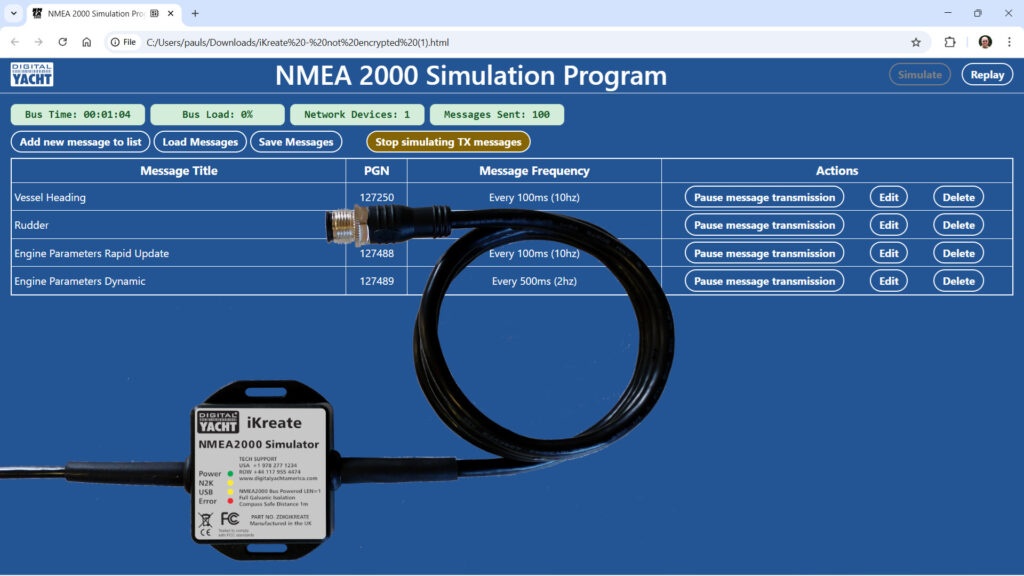
Last month we released the world’s first multi-platform browser based NMEA2000 Display App and this month we are pleased to announce a new companion product called iKreate that can simulate any NMEA2000 data (PGNs) that you wish to generate.
For anyone involved in designing, manufacturing or installing marine electronics, the ability to simulate or replay NMEA2000 data is a real advantage and can accelerate software development, demonstrate NMEA2000 devices or help diagnose network issues.
With more and more modern boats having an NMEA2000 network at the heart of their navigation system, it is really important that you have the tools to investigate the devices and data on the network should things not work as planned.
Consisting of a new iKreate USB interface and an HTML5 based web app, the iKreate simulator can generate any number of NMEA2000 PGNs or replay saved log files of real life network data from any NMEA2000 system, regardless of brand.
The world’s First Multi-Platform Browser-Based NMEA2000 Simulator App
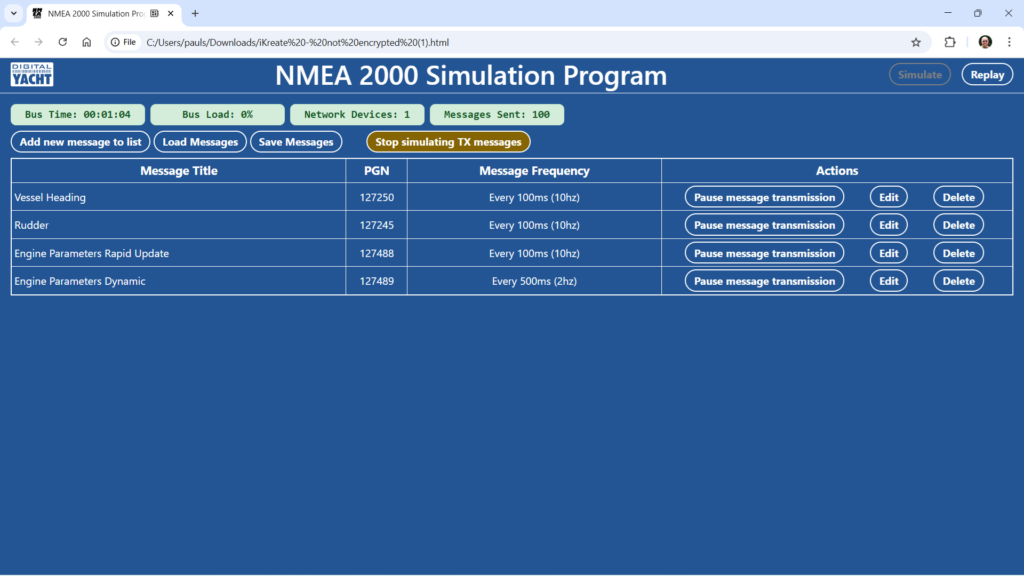
Just like our NMEA2000 Display App, our new iKreate Simulator App takes a new approach and is the World’s first multi-platform, browser based NMEA2000 Simulator App that will run on Windows, LINUX, Mac OSX and Raspbian. There is no installation and if you can save a file and find it again, then that is as complex as it gets with just a single HTML5 file to worry about (less than 0.5MB in size).
You need to use the app with a browser that supports the Web Serial API, which currently includes Chrome, Chromium, MS Edge and Opera. We also plan to support Firefox going forward (with its WebSerial Extension) but this was not possible for the first release of the app.
Step by Step Guide
The iKreate Simulator App will only work with our iKreate USB interface, simply download the free App from our dedicated GitHub site :
Unzip the file and after plugging your iKreate USB in to your computer, double click the HTML file. Your default browser will open the web App and display the welcome page….
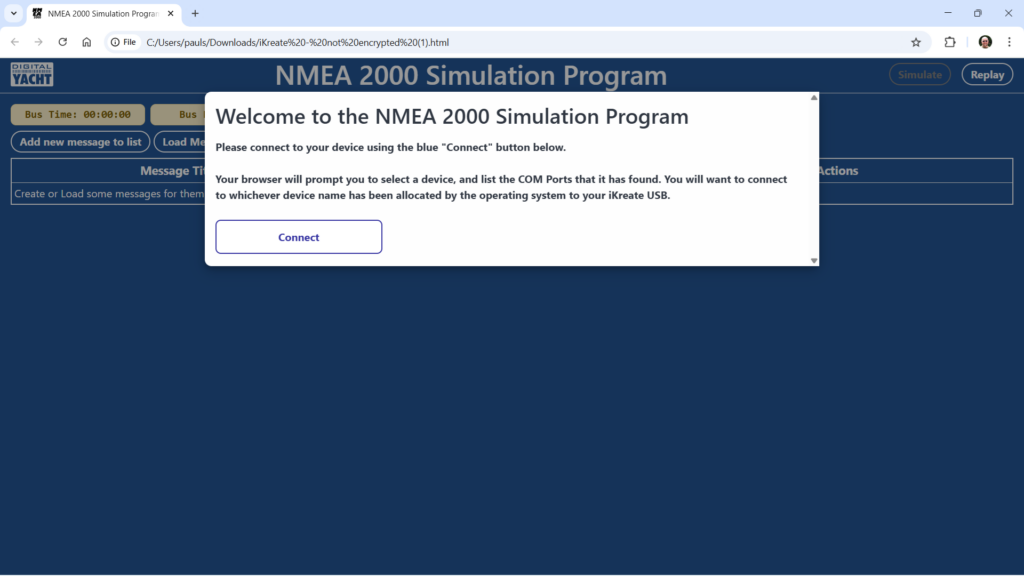
Click the CONNECT button and the app will search for the iKreate USB and display all of the USB serial ports that it found….
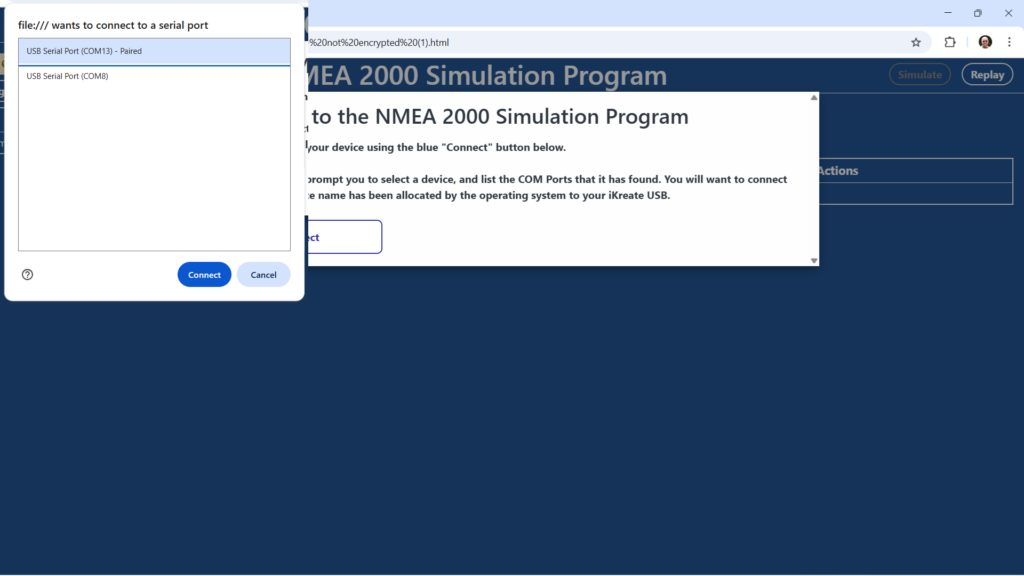
Select the serial port that has been allocated to your iKreate USB and click the CONNECT button. The app will now try and detect an iKreate USB device on the selected serial port, displaying an error screen if another type of device is present.
As soon as an iKreate USB is detected, the app will display a blank simulation page…
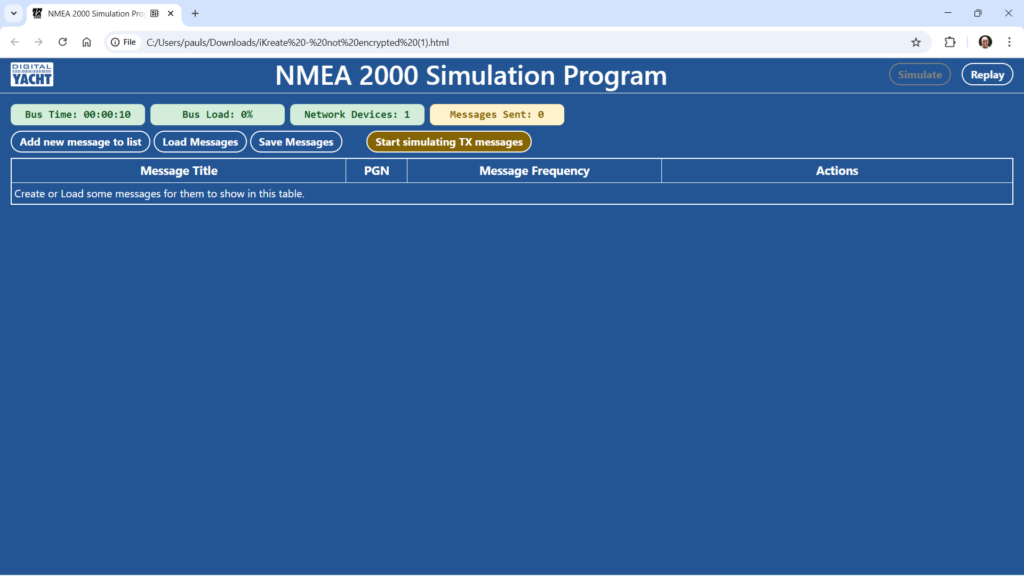
The App has two different modes SIMULATE for generating PGNs with set values and REPLAY for generating the PGNs in one of our recorded log files, which can be saved from any of our wireless NMEA2000 devices or wired devices like the iKonvert. The mode can be selected by clicking the buttons in the top right corner – SIMULATE is the default.
To create a simulated PGN, click the ADD NEW MESSAGE TO LIST button and a new Pop-Up window will appear with a drop down list of NMEA2000 PGNs that can be simulated….
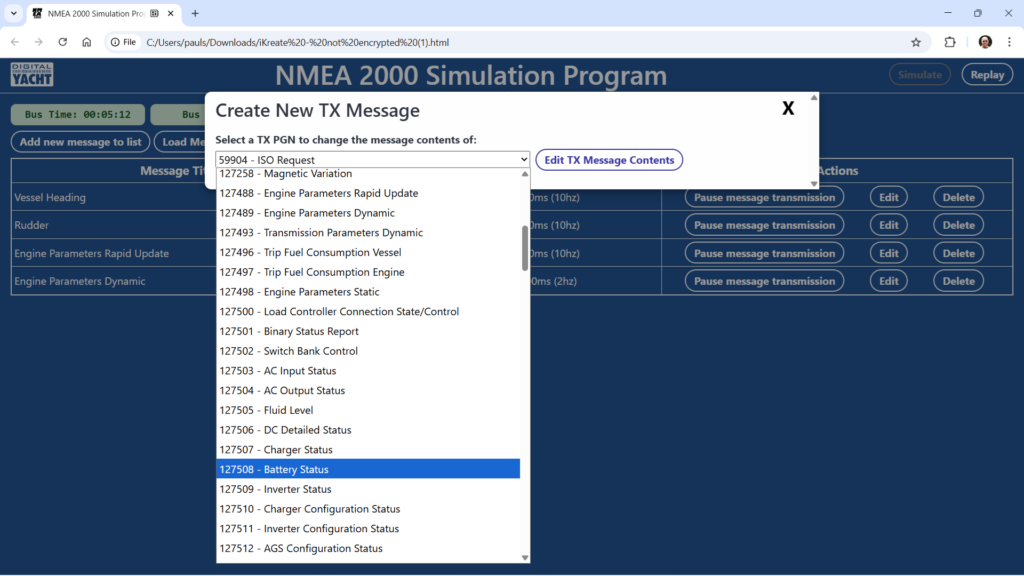
Select the PGN you wish to simulate and then click the EDIT TX MESSAGE CONTENTS…
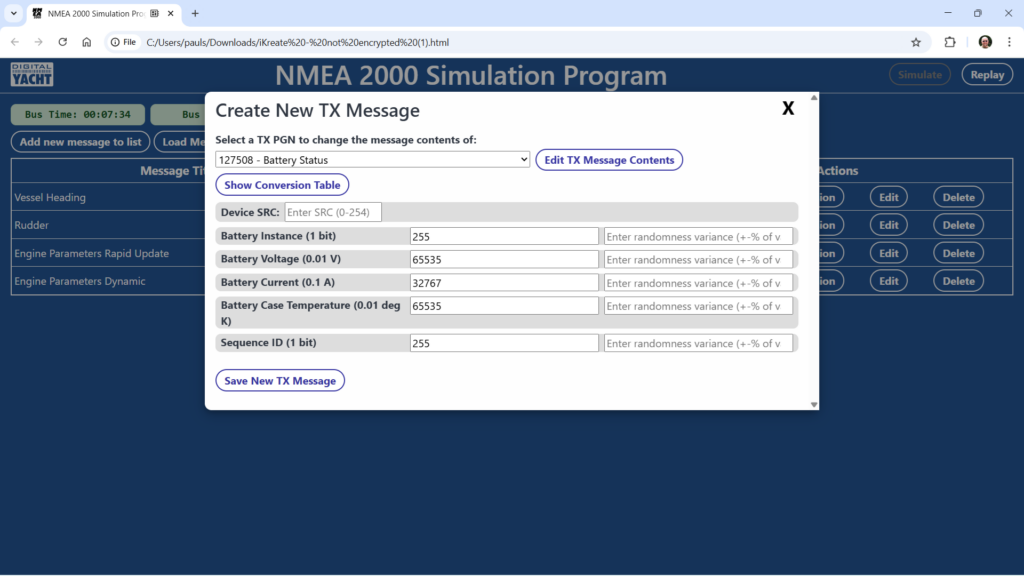
The App will automatically populate the available fields with the “All 1s” maximum field value which equals “Data not Available”. Select the fields that you need to populate and enter a decimal value for each – reference should be made to the NMEA2000 Appendix B which is available from the NMEA Organisation.
Once you have populated the fields, and set the SRC address of the device that you want the PGN to appear to come from, click the SAVE NEW TX MESSAGE button and the newly created PGN will be added to the TX Message List/Table. You can pretty much create as large a list of PGNs to simulate as you want, although once you get up in to the high double figures, you may see some performance issues (browser/OS/hardware dependent).
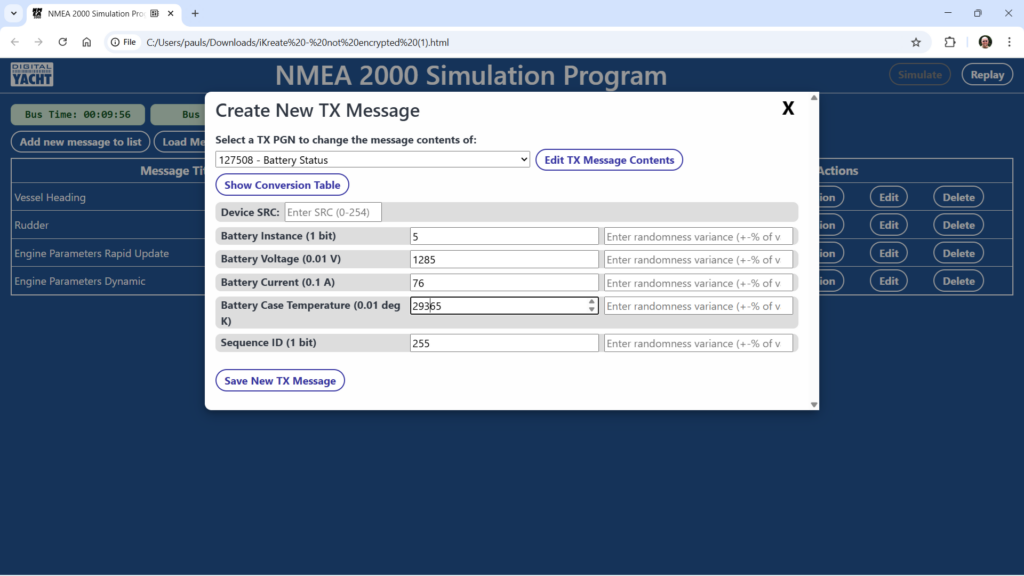
Having setup all of the simulated PGNs you wish to transmit, you can save the PGN list and their field values in a JSON text file, by clicking the SAVE MESSAGES button and selecting where you want to save the file and giving it a name. If you then wish to use these same PGNs again, you can start a new session and click the LOAD MESSAGES button …
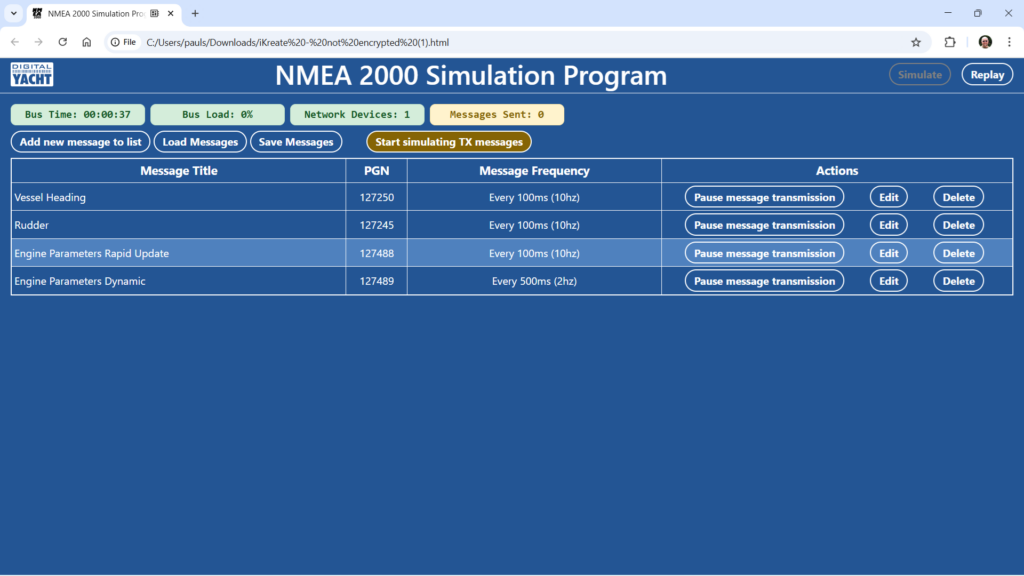
To start the transmission of the simulated PGNs, click the brown START SIMULATING TX MESSAGES button and you will see the MESSAGES SENT status box count up the number of PGNs that have been transmitted. Transmission will continue until you click the brown STOP SIMULATING TX MESSAGES button or you close/refresh the App.

The other useful mode of operation that the iKreate Simulator App supports is the replay of the RAW data log files that all of our wireless NMEA2000 products can create and also our NMEA2000 Display App. Devices like our iKonvert or NavLINK 2 can log NMEA 2000 data and this logfile can then be played back through iKreate. Click the REPLAY button in the top right corner and then click the LOAD MESSAGES button, browse for the saved log file and select it. The REPLAY STATE status box will show that a log file is loaded and the TOTAL MESSAGES and TOTAL TIME status boxes will show the number of PGNs in and expected replay time of the log file.

Click the brown START REPLAYING TX MESSAGES button and the REPLAY STATE will change to Running and the MESSAGES SENT status box will start to count up. All of the PGNs captured in the log file will be transmitted at the update rate and timing recorded in the log file and in addition the PGNs will appear to be sent by the devices with the same SRC addresses as they had on the network the log file was taken from.
At any time you can stop the replay by clicking the brown STOP REPLAYING TX MESSAGES button.

That covers all of the main functionality of our new iKreate Simulator App, but for more information, we have published an operation video on You Tube, which you can see below…







