If you’re installing a Digital Yacht AIS Class B transponder, you’ll need to program the unit with your “static” boat data prior to installation. proAIS2 is available for PC and MAC and here’s a quick walk through of how to install on a MAC from our CD or website
If you click on the link HERE, it will take you to the latest proAIS2 download page.
Click on the “Download” button and a compressed ZIP file will be downloaded to your Mac’s Downloads Folder. Double click the ZIP file and a proAIS2 folder will be extracted. Inside this folder is a single Mac Disk Image file (DMG) as shown below

Double click the DMG file and a new installation window will appear…
Now click and drag the proAIS2 icon to the Applications icon in that window, as indicated by the arrow and as illustrated below…
You should see some activity as the application is installed and when complete there should be a proAIS2 application in your Applications folder…
…which you can run by double clicking on it. We have created a proAIS2 video (link below), which although taken on a PC, will take you through how to configure and test one of our transponders using proAIS2…
https://digitalyacht.net/2017/02/24/new-how-to-video-for-proais2/
…although the video has been created using a Windows PC, the operation is identical in the Mac version. Please note however, that the Mac’s BlueTooth adaptor is always listed as the first Serial Device found in the drop down list of devices to the left of the “Connect” button. You need to select your transponder, which is listed as…
/dev/tty.usbmodem
…before clicking the “Connect” button.





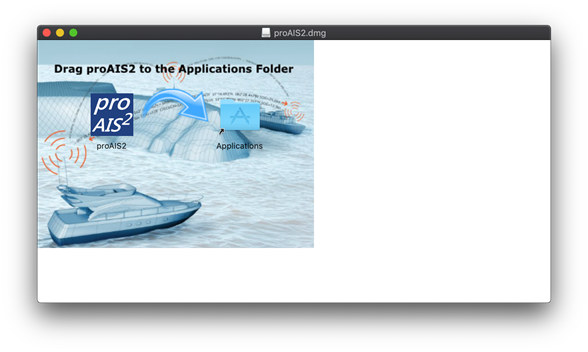
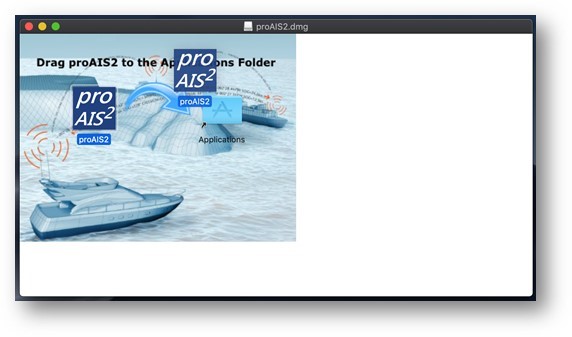
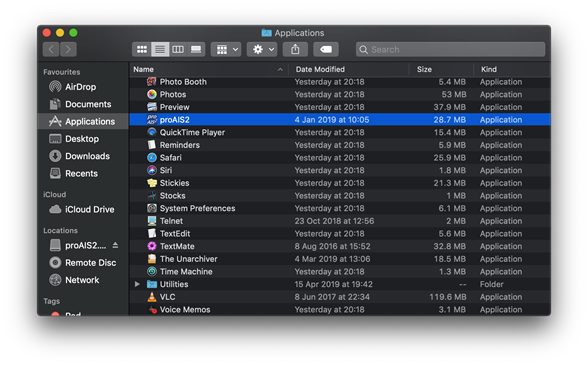

Can I do this with an iPad?
Hi Jordan,
No, this software is only available on PC and Mac.
will the mac software work with an older AIT1000 transponder
Hi,
No an AIT1000 can only be configured with the first version of proAIS which is only available on PC.