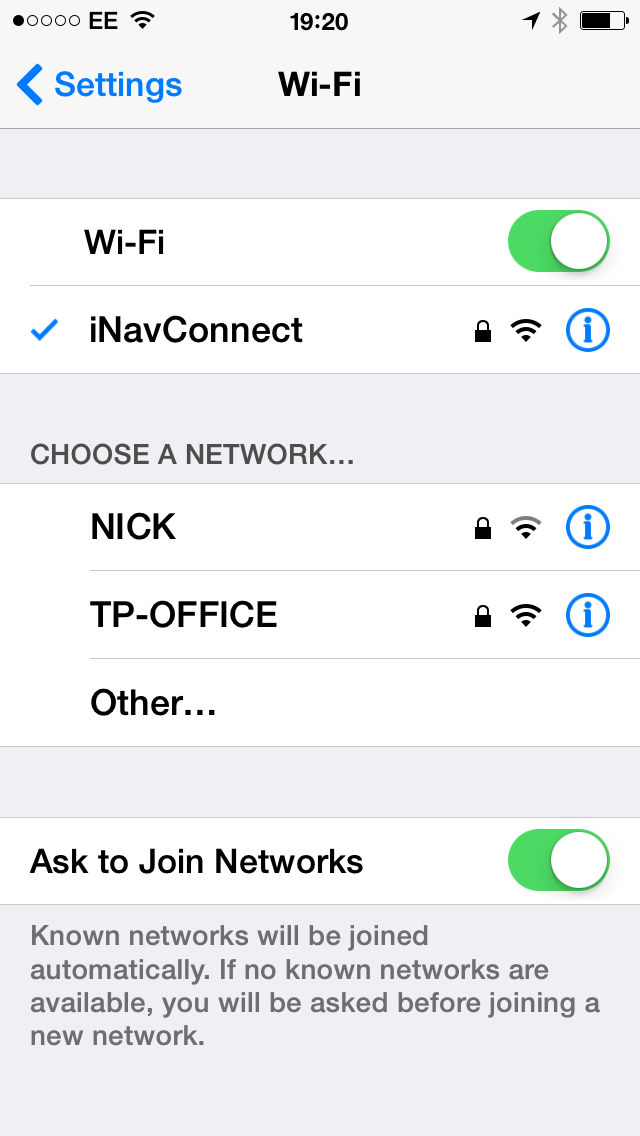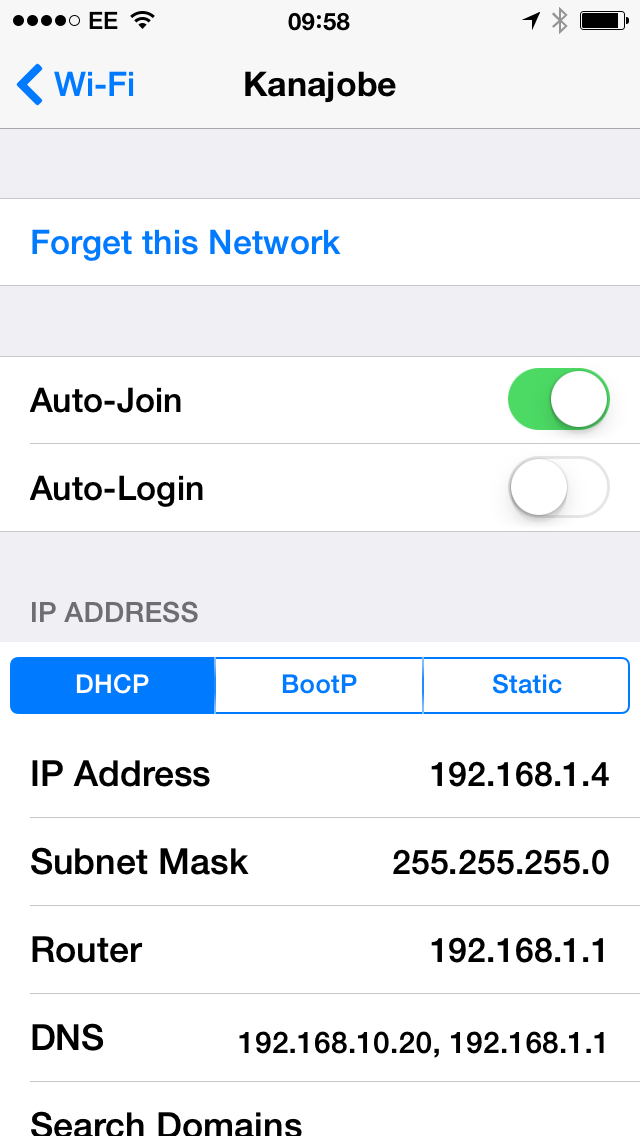Today we were down at Cobbs Quay Marina in Poole, onboard “Kanajobe” a Fairline 47, to try and work out why the owner of one of our WL510 long range wireless adaptors could not connect to the MDL Marina Wi-Fi hotspot.
The WL510 had been installed by our dealer Platinum Marine and was connected to a wireless router that shared the long range wireless connection with everyone on board. The owner had tried countless times to connect the WL510 to the Marina’s Hotspot, using his iPad but although the WL510 wireless connection was OK, with a good strong signal, he could not get the MDL Login Page to appear for him to enter his password/voucher code.
What was strange, was that upon our arrival, we managed to connect a Windows 8 laptop to the router and the MDL login page came up straight away. Back to the iPad and it just stalled showing the text “Redirecting” at the top of a blank page and never managing to load the login page, what is more the Wi-Fi connection on the iPad to the router dropped out and it reverted to 3G.
There was obviously something in iOS that was stopping the redirection to the MDL login page, which in fact was a two stage redirection because it first redirects to WiFiSpark the company that installed and maintained the hotspot and then redirects to the MDL website, where you have to login.
This “captive portal” type of hotspot, that appears as an “Open”, non-encrypted network but then redirects you to a login page when you try to go to a website, is becoming very common in marinas. If iOS devices were not being redirected properly to the hotspots login page when they were connected to one of our WL510 (or WL450) long range Wi-Fi adaptors via a router, then more and more of our customers would start to see problems.
After a bit of investigation, we traced the problem to the “Auto Login” feature of iOS. This feature is designed to make the process of logging in to public Wi-Fi hotspots as consistent and simple as possible and in most cases works very well. In a hotel, restaurant, coffee shop, etc. when you are connecting your iPad/iPhone directly to the hotspot the “Auto Login” feature takes you straight to the login page and pops up the onscreen keyboard.
The problem seems to appear when you are connecting your iPad/iPhone to the hotspot via a router and long range Wi-Fi adaptor, like our WL450 and WL510. In this situation the “Auto Login” feature of iOS stalls and does not complete the operation.
Fortunately the fix is very easy. Simply connect your iPad/iPhone to the boat’s router as normal (such as our iNavConnect or iNavHub) by going to Settings>WiFi and selecting the network name from the list of available wireless networks (see left hand image below). Once the Tick is displayed to show that you are connected, click the blue “Info” icon to the right of the network name and you will see a screen similar to the right hand image below.
Now turn off the “Auto-Login” feature for the boat’s router network and this will force the iPad/iPhone to login through the normal Safari browser in iOS, which copes perfectly well with the redirection.
For anyone using our WL450 or WL510 with one of our iNavConnect or iNavHub wireless routers (or a third party wireless router) this fix is very important and will avoid any problems logging in to MDL Marina hotspots or in fact any other marinas that use a similar hotspot system.